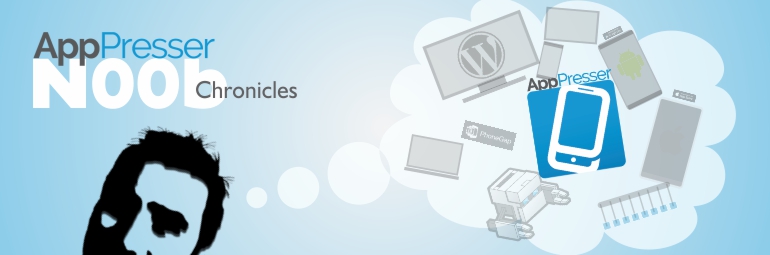Hi, I’m Leif, the newest member of AppPresser.
Make that ‘new’… as in Noob. That’s because, aside from learning about AppPresser early on and getting my hands on a free eBook being handed out, I knew little about the software or the company. (By the way, you can get that free eBook by filling out the form right here on this page. I highly recommend it.)
The first day of work on a new job usually means filling out paperwork and walking through team member introductions. My AppPresser orientation was pretty straightforward: “Welcome aboard. Here’s your tools. Now go build an app and let us know how it goes.”
So I’m going to walk through my own learning process here in hopes of helping other beginners learn how to use AppPresser.
The Learning Process
Over the years, I’ve grown into the habit of approaching a project by getting the big picture first. I try to clearly understand what the goal is and then figure out the most efficient way to get it done. With AppPresser, the big picture is in the docs, FAQs, and videos. It’s also in the forums. Use that search bar.
I had read the eBook and jumped around the website when I first started, so I had a bit of an idea of how this was going to go. But still, for some reason I just couldn’t completely grasp some key concepts of AppPresser. That ‘how-it-works’ clarity felt like it was just within my grasp and yet – annoyingly – it kept eluding me.
I really should have kept after that clarity a little more.
Now where did I throw those instructions?
Finding Answers
After spending a little more time carefully going through the many learning resources, it was a video that finally bridged the gap from “stuck-on-stupid” to “cleared-for-takeoff”. While watching WebDev Studios’ Brian Messenlehner give a WPNYC AppPresser demonstration, he casually explains what Phonegap is and how it relates to AppPresser.
Wait – wut?
I stopped and replayed that section before pausing to digest. The fog began to clear as I headed over to Adobe’s Phonegap site, then back to finish the video, connecting the dots. And then – Aha! So thaaat’s how it works.
The Big Picture
A key to understanding AppPresser (I learned later), is that it is not a mobile theme. It helps you create a native app.
The major difference between the two is where they each reside and how they are viewed or used. Responsive themes and mobile themes (like WPTouch and JetPack’s mobile module) are viewed on web browsers like Firefox, Chrome, Safari… Or if you’re one of the other 10 people who own an Amazon Fire Phone like me – the Silk browser.
Apps live and are viewed in their own native app OS (Operating System) environment. That means I can’t go to Apple’s App Store to download and use an app on my Android device. Nor can I go into Google Play on my iPhone to download and use an Android app. Same goes for Windows & Amazon Phones as well. They each have their own app stores since apps are built to be used on their own platform.
So websites belong to the web browser world and mobile apps live in the mobile OS environment.
AppPresser makes it easier to travel between the two worlds.
As Brian explained in his presentation, AppPresser bridges WordPress and Phonegap, while Phonegap is the bridge between AppPresser and Android/Apple apps. So the connection looks like:
WordPress AppPresser PhoneGap Android/Apple
Understanding this was an important piece of ‘big picture’ puzzle.
Another point of clarity reached was how AppPresser bases its business model. It’s essentially the same concept as WooThemes. That is, The free WooCommerce plugin is the heart of a WordPress/Woo-based eCommerce store. WooThemes then sells premium extensions that expand the functionality of the free plugin. And while there are free WooThemes in the WordPress repo, the premium themes sell very well because many web assemblers like me try to avoid conflict in our compilations by using parts from the same manufacturer.
Likewise, the AppPresser core plugin is freely available in the WordPress.org repository. Once installed, anyone with the coding chops to pull it off can head over to Phonegap and make it happen. For the rest of us, a variety of AppPresser extensions are available for purchase to skip that heartburn.
One of the most valuable AppPresser extensions available is the AppTheme, which is specifically designed for native apps. This brings me to yet another light bulb that was already on – albeit dimly lit in my head.
AppPresser extensions are installed the same way you’d install a regular plugin by uploading a zip file from your computer in the dashboard. The AppTheme is also installed as you would a regular theme using a zip file.
This is the area where most of the app design takes place.
Armed and dangerous with my new found knowledge, I was unstuck and ready to seriously give this a go.
Old or New?
I imagine that most users will install AppPresser and create an app from an existing site. This can be very beneficial because there are pages, posts, content, menus, categories, etc… all ready and available to populate the app. One slight drawback however, especially if it is an older site, is that the page content and layout may not be very mobile friendly. Another is that some themes rely heavily on the use of shortcodes in pages/posts for both layout and functionality. These shortcodes won’t work in the app. But this can be remedied pretty easily by creating pages that will only be used in the app.
Personally, I find it easier to create for a specific purpose, rather than have to go back and redesign something to make it work. So I opted to create a subdomain and go with a fresh WordPress install to drive my app. Starting from scratch would allow me to design with a mobile-first approach, which is how many sites have been designed in the last couple of years.
Since I decided to go with a brand new WordPress site, I had to get some things in place first, especially the theme, pages, and plugins. This app was just a sandbox to play in, so I didn’t need to spend a whole lot of time optimizing for SEO or messing with layouts. I just wanted the structure and functionality in place to be able to test, debug, and play.
Plugins
I knew that I planned to install both the AppBuddy and AppWoo extensions so both the BuddyPress and WooCommerce plugins got installed and activated first. It is important to note that AppBuddy will detect if BuddyPress is installed and activated first before going active. And if BuddyPress gets deactivated, AppBuddy will deactivate as well. But AppBuddy will not automatically activate when BuddyPress is active. WooCommerce and AppWoo also behave the same way.
I then went ahead and installed and activated all the plugins I would be using to make sure there were no conflicts on the website. So far so good and all is well.
Up next…
Although I had installed and activated my Genesis child theme right after installing WordPress, I purposely did not mention themes just yet.
Because that is what I will cover in my next post.