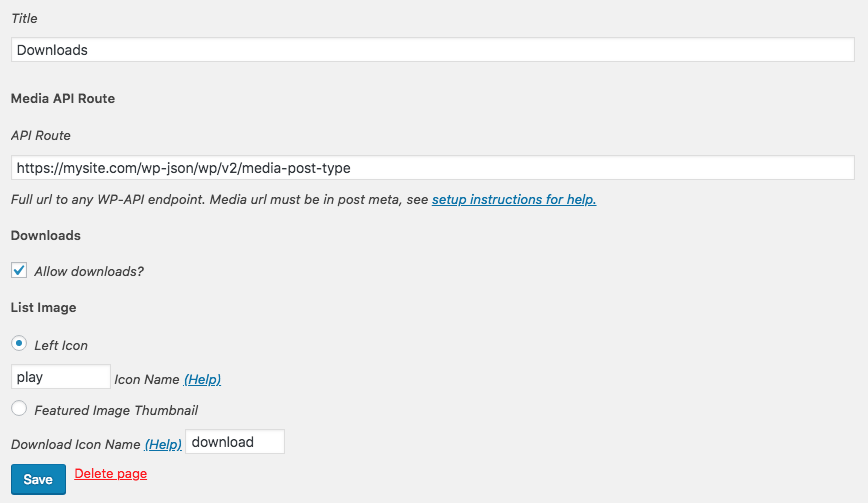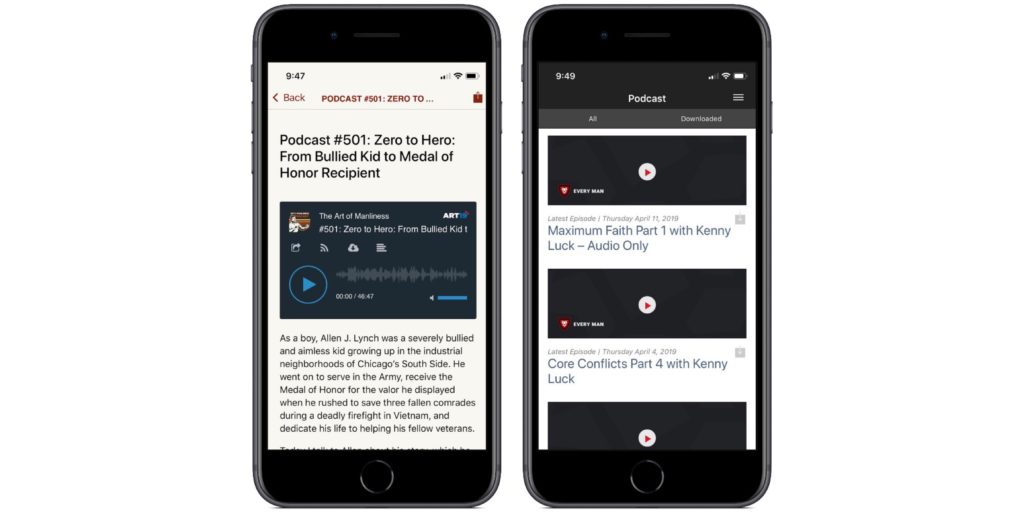Update 10/5/20: we made some improvements to podcasting in AppPresser apps, check out this post
By the end of today’s video you will understand how to get your podcast setup in AppPresser so that your users can listen to your podcasts. They’ll even be able to download it for offline listening.Here are the basic steps:
- Install and setup Blubrry
- Have some media setup for your podcasts
- Go to AppPresser -> Settings and choose your media post types and click save- Grab the URL to your source media file
- Add that source media URL to the AppPresser media URL and then save your post (you can also do this programatically)
- Go to your app and create a new custom page using Media Downloads as the type- Add the API route for your post type you’re using with podcasts
- If you’re using a category you’ll need to include the category_id from the URL when you edit a category
- If you need more help check out documentation
That’s the main setup of your podcast. Now you can choose your icon, whether you want your users to be able to download the episodes. As you see in the video, Scott shows you how to do some visual customization of your app to make it lookIf you don’t want to copy and paste all the media urls to the proper AppPresser field then you can use the code below to make sure that your media is added to the right spot.
Remember this may need some customization and you should remove it after it’s one time use. You can find a bit more information on podcasting by going to our documentation.
To make your podcasts downloadable, just check “Allow Downloads” when you setup your media list.