New in AppPresser 3: Login/Membership Features
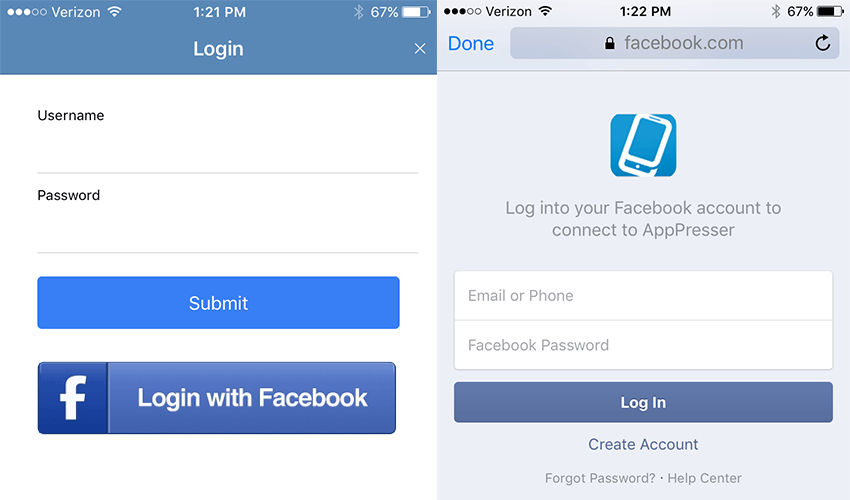
AppPresser 3 allows you to protect content for logged in users, similar to a membership plugin.
You can hide/show pages in your app menu based on logged in status, as well as integrate with WordPress membership plugins. This includes Restrict Content Pro, MemberPress, WooCommerce Memberships, Paid Memberships Pro, and almost any other one.
Our Facebook Login integration also allows login and registration through Facebook. The login features work great for BuddyPress, showing a user avatar and login message in the app menu. You can also add links to BuddyPress profile pages, such as “My Profile”, “My Messages”, etc.
Let’s look at how this all works.
Note: Some login functionality is not included in the Starter Plan.
Login Setup
First, visit your My AppPresser dashboard, and click into one of your apps. Visit the “Login” tab, and add your site url.
Save, and go to the App Customizer. Rebuild your app, and you should see a Login button in the side menu. Login doesn’t work in the browser preview (due to browser security restrictions), so open your app in the AppPresser Preview App.
You should be able to login and out of your app.
Logged in users will see their avatar and display name in the side menu, along with a button to logout.
Hide/Show Menu Items
To hide menu items until someone logs in, you need to add a class of “loggedin” to the menu item.
To do that, visit “Menus” in your app customizer, and select a menu item. Under “Extra classes,” add “loggedin.” That’s it, save and you’re ready to go.
This menu item will now be hidden until someone logs in. You can see an example of this in the screenshots above, where “Protected Content” and “My Profile” are loggedin items.
4 Ways to Login/out
There are 4 ways your users can log in or out of your app.
1. The side menu login form (shown above)
2. The AP3 Ion Theme login modal
3. Facebook login
4. Any front-end login form on your site
Any of the above works for logging in and out of your app. (Login modal and Facebook login pictured below)
- Login Modal
- Facebook Login
The theme login form is used in a few places, such as logging in while on a WordPress page. Facebook login requires a Facebook App ID, please see our documentation for setup instructions.
If you have a login form with your membership plugin, it will work as well. The only thing that does not work is using the wp-login.php page in the WordPress admin, because AppPresser does not display any admin pages.
WordPress Membership Plugins
AppPresser integrates with most membership plugins without any configuration.
Your app users will see the content appropriate for their login. For example, if you have a Gold and Silver level on your website, Gold users will see Gold content and Silver users will see Silver content when logged in. Logged out users will not see any protected content.
This applies to all WordPress pages. Any WP-API lists may function differently depending on your site setup.
BuddyPress Profile Menu Links
If you are using BuddyPress, you can show profile links in the side menu.
To do this, simply add a menu link like https://mysite.com/members/me/ If a user is logged out and they click the link, they will be shown a login form, or redirected to your homepage. When they login, they will be shown their profile by replacing /me/ with their username, such as https://mysite.com/members/scott/
This works for any link with the username in it, such as https://mysite.com/members/scott/activity, https://mysite.com/members/scott/settings, etc. This functionality requires the AppBuddy plugin included in the Agency Plan.
For more information on Login, please see our documentation.


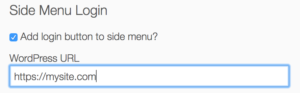

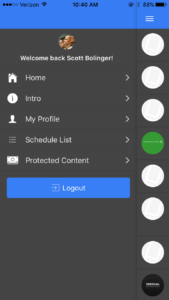
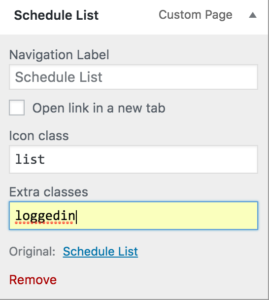
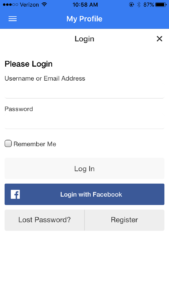
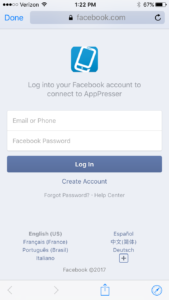
Hi….
If the user subscribes to a locked page and opens my Appresser app on their IOS or Android phone, will they have to login to see the locked page everytime they open the app on that specific mobile device?
They would be installing and subscribing to my app from my site, not from the Apple App Store or Google Play.
thanks
Hi Jason, no the login is stored on the device, so they do not have to login every time they open the app.
I see the Login button appear on the menu but does a registration link also appear? Or is that something that is handled by the membership plugin for example Content restrict Pro? Thanks
We’re using the App presser but we have the the agency plan, we want to have a log in page with restrict content is the Restrict Content Pro included? with this plan?
Just wondering if there’s any Gmail account support possible? We, like many other Universities and Colleges, issue G-suite accounts to all students and use SAML/Oauth2 for all other applications they sign into. If we could allow them access to an App Presser app using their same Google account details, it would open up a world of potential apps for our institution to use.
Many thanks
Hey Paul, we’d be happy to discuss building this feature for your app. Shoot us an email: https://apppresser.com/contact
Many thanks, just sent that off.
@Scott is the G-Suite functionality built? Is it something that’s available for others? We are looking for a single sign on system for teachers. Since many teachers do not use Facebook, that is not a good SSO system. When we last checked, Google’s SSO required a modal/window to launch to complete the sign in, so it wouldn’t work for the mobile app.
I’d love to hear what progress has been made (or is coming soon) on this.
Thanks!
Josh